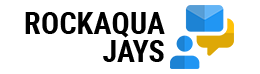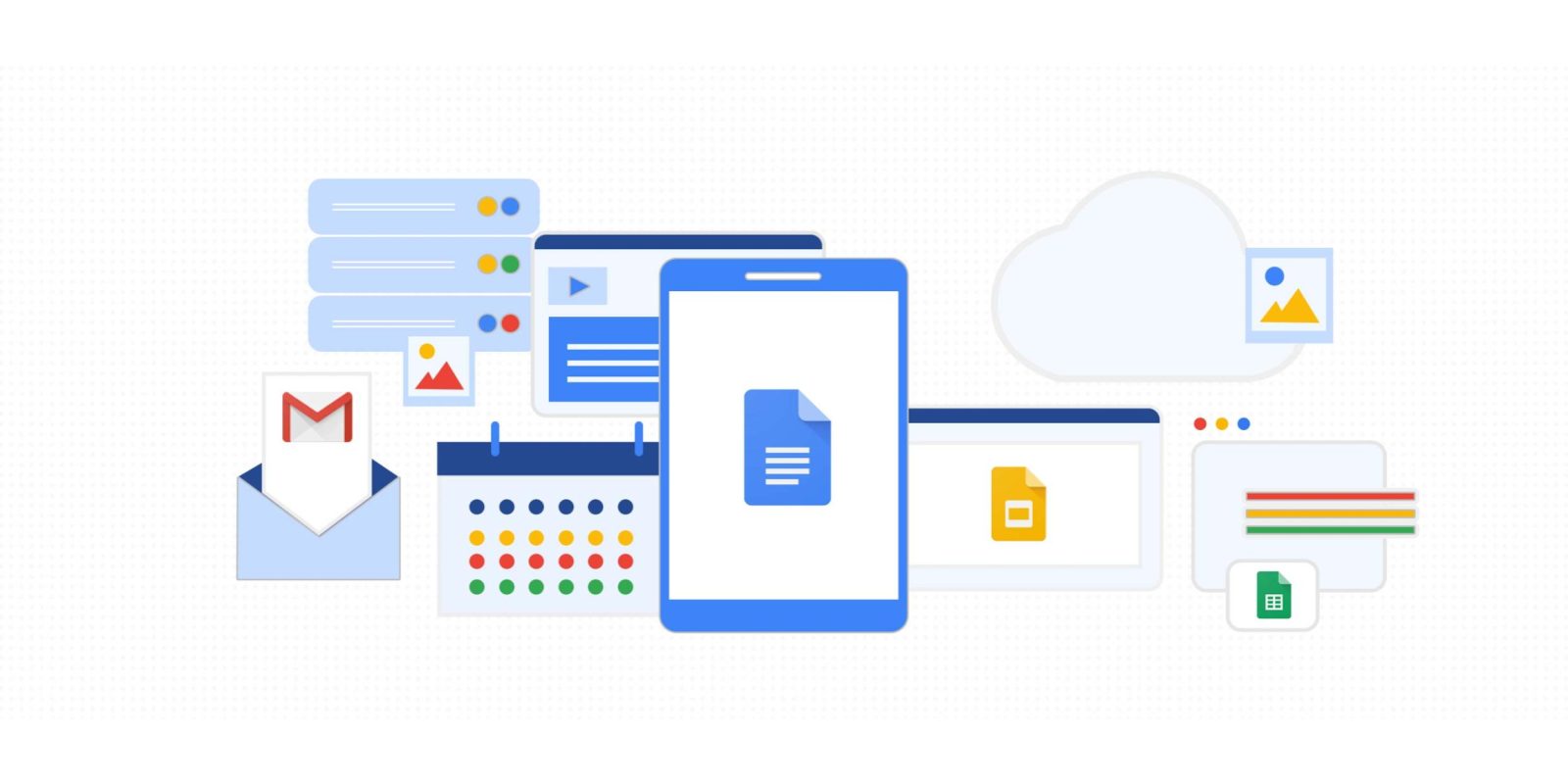What is Google Docs
Docs is part of the Drive suite, Google’s free service for creating, viewing and sharing documents online. Using Google Docs is simple, just a few clicks are enough to start writing; in addition, documents can be saved in various formats or stored on a cloud space and shared with other people.
Writing a CV in Docs: advantages
Although we are used to thinking that using Word is the best solution when writing a CV, Google Docs has some fascinating advantages:
Here are a few:
- It’s free,
- You can use specific layouts for creating your resume or create your own layout;
- Once ready, the CV can be quickly converted into other formats and sent;
- The CV remains online, can be quickly edited even at the last minute shared with other people and is always easily editable in real time.
Writing a CV in Google Docs: disadvantages
Obviously, there are also disadvantages to using Google’s system for writing a CV.
Here are a few:
- Creating a CV in Google Docs can take a long time;
- The absence of constraints risks generating stylistic and structural inconsistencies ;
- Customizing the model made available by Google can be excessively complex and time-consuming;
- Google Docs can only be used if you have a Google account;
- The number of CV Models available is limited for the Italian market and this means that all CVs using the same model are aesthetically similar.
CV with Google Docs or CV generator?
The choice between Docs and a CV generator to create your document cannot ignore the evaluation of simplicity and speed of use of a tool. As we have seen above, Google Docs has advantages but among the most important disadvantages we certainly find the fact that the Templates can be limited and complex to modify. If you use a resume generator like CVwizard you have access to a system that is simple to use, fast and at the same time highly customizable. Furthermore, a good CV generator is designed keeping in mind both the needs of an employer when it comes to receiving CVs and the needs of the candidate who has to write the document.
There is no right choice or wrong choice in this sense, but you have to correctly evaluate your needs and the tool you use, going to focus on the one that saves us time and obtain a professional result.
How to make your CV using Google Docs
To write a CV with Documents, these are the steps to follow:
- Go to Google Drive and log in with your Google account. If you don’t have an account, sign up for immediate activation;
- Once inside Drive, select “New” then “Google Docs”. At this point, an empty document will open, and you can decide to follow two paths: create the document from scratch by starting to write directly into this file or choose one of the Google templates for creating the curriculum. If you choose the second option, select “File> New> From Template” and decide which template to use, then click and save the document;
- Enter your personal and business information into the document. You can also customize the template formatting according to your needs and the company to which the document will be sent;
- Once finished, you can share the link to the resume by clicking on “File> Share” or save the CV in Word or PDF, by clicking on “Download as” and choosing the desired format.
Tips for Using Google Docs Templates
It is important that your resume is professional, visually appealing, properly formatted and well written. Templates can help structure your resume but it is advisable to customize them so that they meet your needs and are able to effectively communicate with the company you are applying for.
As an example, if you don’t want a section with personal skills on your resume but the Model has one you can simply delete it.
Save your CV or share it from Drive?
The peculiarity of Google Drive is that documents can be saved in various formats but also shared directly with the person to whom they are directed. The choice of whether to save or share depends on the job advertisement and the specific location: most companies in Italy still prefer to receive the downloaded document in PDF format, so this remains the first choice.
However, there are situations in which file-sharing can be more effective and lead to faster results, for example in cases where you have a direct relationship with a resource within the company which can act as an intermediary and pass the CV directly to the manager of a particular department for evaluation.
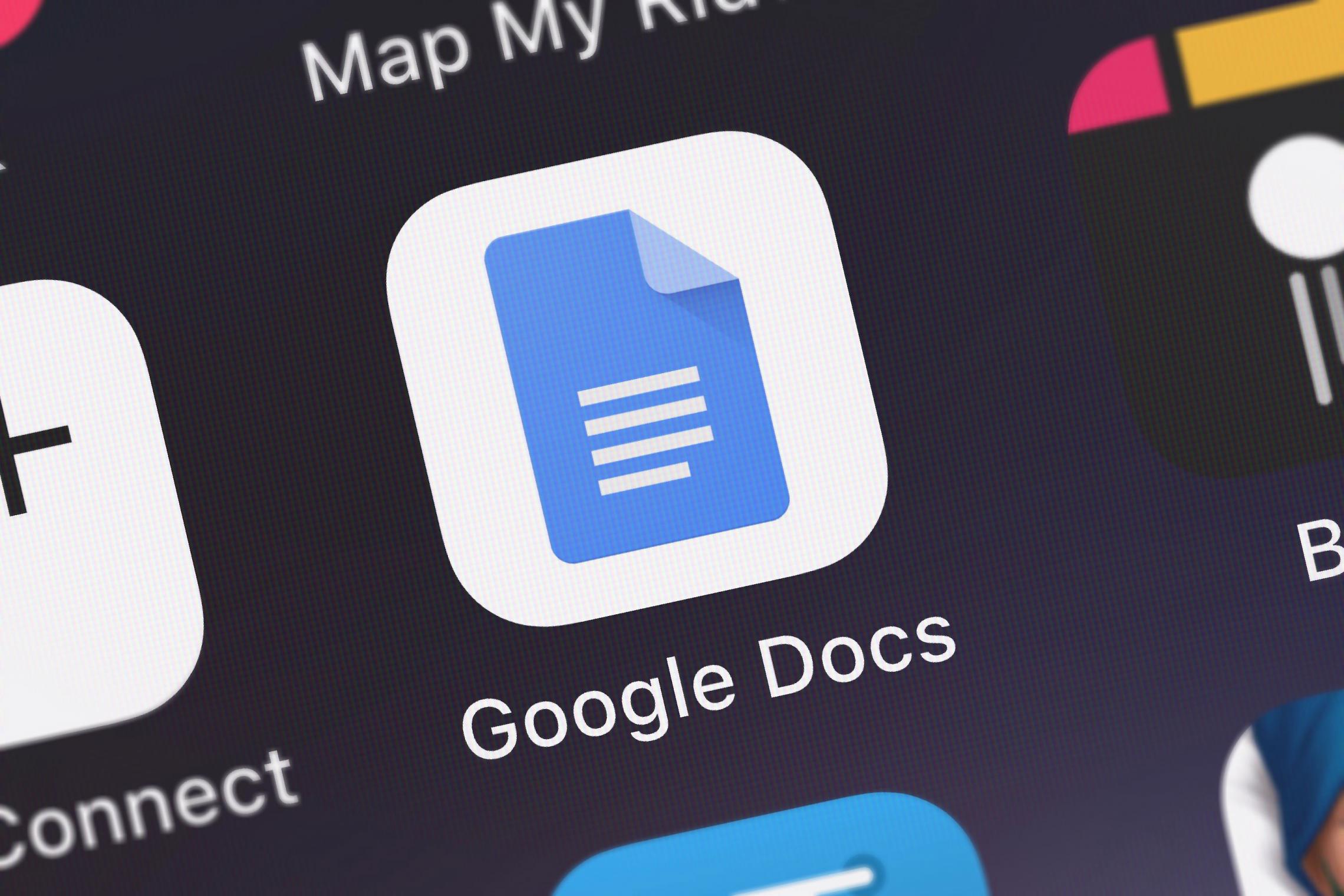
What to insert on a CV written with Google Docs
If you have decided to write your CV with Docs, remember to always insert the following information:
Data contact
Name, surname, city of residence, telephone number and email address are the basics. You can add others such as nationality and whether or not you have a driving license, but this information is not necessary for the purposes of the evaluation.
Personal profile
Always insert a summary of your experiences and use the first part of the CV to explain who you are and what you are looking for, very briefly.
Professional Experience
Enter only professional experience relevant to the position you are applying for. Internships and work experience during the school years can be entered if you are at your first work experience or if they have actively contributed to your current profession.
Education
Enter your study path in a consistent manner and focusing solely and solely on studies that have to do with the position for which you are applying or that define your professionalism.
Specific skills and foreign languages
Remember to enter any specific skills you have and the foreign languages you know. By knowledge we mean those that you can use at work, evaluating them objectively.
Layout a CV on Google
Although Google is a useful resource for creating your CV, remember that you have to follow some basic rules regarding layout and which are peculiar to the culture. In fact, some Google models are designed for international users and may be incorrect for the Italian working world, so we suggest you pay attention to these things to use the tool to the fullest and layout your CV correctly.
Choose a simple and customizable layout
While it can be tempting to use a visually appealing template, don’t give in and opt for a simple and highly customizable layout. Remember that if it is true that a recruiter takes care of substance and not appearance, in the initial choice between one candidate and another, those who present a document that is simple to read and clean will always be privileged.
Format the document correctly
Use the titles correctly only to divide the various sections, use bold and italics to highlight elements that you consider fundamental, choose a font that is easy to read and that is neither too big nor too much small.
Clean and reread
Once you have paginated, reread your document before saving it. Blunders can cost you dearly and show little attention and interest. Even if this part doesn’t seem that important to you, it is instead part of the pagination process of a CV: prune it if necessary, simplify it if you think it is excessively complex and generally correct it. To correct the CV in Docs, you can use the appropriate Revision function as long as the language is set to Italian.
CV in Google Docs: is it convenient or not?
Google Drive and specifically Google Docs make writing your resume a lot easier. Whether or not it is convenient depends on your specific needs and the time you have available. If you are looking for a professional solution, but also a practical one, CVwizard.it is the ideal solution as it allows you to build your CV using a simple content entry system that reflects exactly what companies are looking for.
Key takeaways
- The CV on Google Docs is simple to create as long as you have a Google account;
- Google Docs allows you to share the CV directly online with the company, as long as this is interesting;
- The presence of Templates simplifies the writing of a CV, remembering that the templates must be customized to be effective;
- The absence of space constraints could lead to the creation of excessively long and poorly structured CVs.